Warning
- This week we are looking at some resources that require sound. If you are on a WTS computer or a computer that does not have sound available you will not be able to listen to the sound accompanying any videos. You could go to a Myriad cluster computer or come to the Royal Free Library where we can log you on.
- Further down this page we'll be talking about iTunes, which is not web-based but needs to be downloaded on a computer. It is not available on WTS or Myriad computers. If you want to investigate iTunes or iTunes U and do not have access to a computer at home please email 11andahalfthings@gmail.com and we can arrange for you to come and use a computer at the Royal Free Library.
Flickr
 Flickr is no doubt the best known photo sharing website, and lots of you use it already. It contains over 5 billion images which you can view and download, and also can be used for sharing videos. With a Flickr account you can make use of lots of Web 2.0 features: upload your images, set privacy controls so you can decide who can view your images, set up groups with whom to share your pictures, tag your images with relevant words, set up RSS feeds from your favourite Flickr authors or post an image on your Facebook or Twitter account.
Flickr is no doubt the best known photo sharing website, and lots of you use it already. It contains over 5 billion images which you can view and download, and also can be used for sharing videos. With a Flickr account you can make use of lots of Web 2.0 features: upload your images, set privacy controls so you can decide who can view your images, set up groups with whom to share your pictures, tag your images with relevant words, set up RSS feeds from your favourite Flickr authors or post an image on your Facebook or Twitter account. 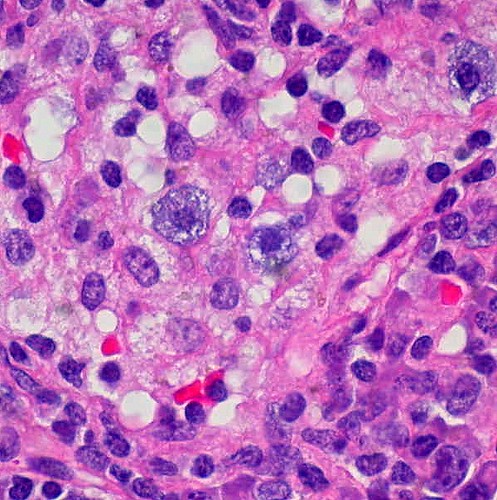 |
| Mast cells, by Euthman (Flickr) |
- From the buttons above the image in Flickr, click on the drop-down arrow next to the facebook and twitter icons to see ‘more ways to share’
- Click on the Grab the HTML/BBCode link
- Copy the HTML code and paste it into your blog (you’ll need to edit the blog in HTML format when you paste in the code).
Why might researchers, academics and clinicians want to use Flickr?
Those of you familiar with flickr might use it primarily for sharing your personal photos, but it’s also used for professional purposes. Images can be useful:
- for research or teaching purposes, eg. to see what a particular dermatological condition looks like
- for livening up a presentation, website or blog
- to upload and share images relating to research or clinical practice to get feedback, comments etc.
Did you know? Flickr is not the only image sharing site available. You might also want to check out Picasa Web Albums (from Google), Kodak Gallery or Photobucket. UCL's ISD also has a useful web page on finding images.
You Tube
You Tube is probably the best known and biggest video sharing website. Many of the videos are social and posted for fun but there are also professional ones that could be relevant to academics, researchers or clinicians, such as films of clinical procedures or academic lectures.
Anyone can search and play videos on You Tube but to upload them you need to create a free account. You can then rate and comment on videos, store them in your favourites, create playlists and subscribe to particular ‘channels’.
Tip: You Tube channels - every author on You Tube has their own ‘channel’, which is effectively their homepage with links to their videos, favourites and details of their activity. To view someone’s ‘channel’ just click on their name below a video they have authored.
Did you know: Many universities, including UCL, have their own You Tube channel so they can broadcast to millions of people worldwide.
You can search for videos in You Tube or browse categories, including ‘Education’, which allows you to search videos from You Tube Edu. This brings together videos from universities from all around the world, although the majority are US based.
Many of the reasons why academics, researchers or clinicians might want to use You Tube are the same reasons we discussed when we were looking at sharing presentations via Slideshare or Prezi in Week 4. These include:
- For research purposes, to find videos of interest to their discipline
- To share their work and obtain a larger audience, such as for public engagement or to invite comment from their peers, eg. posting videos of lectures
Why not have a browse on You Tube for videos that might be of interest to our user groups?
You Tube isn’t the only video sharing site. We’ve already mentioned that videos can be shared on Flickr. Other options include Google Video.
Podcasts
Podcasts are audio files (such as lectures, radio programmes, readings, interviews or music) which may be accompanied by video and are available on the Web for download. They are typically made as part of a series (although in reality many are one-offs) and they utilise RSS (see Week 1) to allow for people to follow the series. Anyone with a computer and microphone can theoretically create a podcast.








You can usually listen to or view podcasts simply by finding them on the Web and clicking on play or you can subscribe to them through an RSS reader. Some RSS readers are designed especially for reading podcasts. These are called Podcatchers, the best known of which is iTunes, which you can download to your computer for free, but there are many others – if you are interested, check out this list on Wikipedia. Podcatchers also often facilitate the transfer of podcasts to an mp3 player - it doesn't have to be an iPod, any mp3 player will do.
How to find podcasts
There are search tools available specifically to find podcasts, including iTunes. Some web-based tools, which also allow you to upload and share podcasts, include Podcastalley and PodOmatic.
The iTunes Store has a special area for educational content, called iTunes U. It’s widely used by higher education institutions worldwide to make lectures, videos and films available as podcasts.
Did you know?
- UCL produces podcasts and has its own iTunes U channel. Most are videos, many are promotional or cover a particular aspect of the university but there are also hundreds of lectures (or 'lecturecasts') available.
- UCL Library Services has created podcasts on various topics available on the library’s website and via iTunes U.
Thing 11
As it's the last week of 11½ Things we'd like you to think back over the last 6 weeks and reflect on what you've learnt. Then write a blog post to summarise your thoughts. You might like to include:
- What were the best / worst bits
- Which tool you found the most interesting or useful
- Any comments on what you have learnt from the course
- If there are any social media tools you might now make use of in your work or social life
- Your thoughts on whether our users are using these tools or might want to utilise them already
- How you think we in Library Services might best be able to support our users in their use of social media applications
- Any other examples of social media / Web 2.0 applications that you think are worth mentioning
Thing 11½
Well done! You've reached the final 'Thing' on the 11½ Things course. All we'd like you to do for the final 'Half Thing' is relax, put your feet up, have a cup of tea (or whatever tipple takes your fancy) and congratulate yourself for completing the course.
Remember that there is a prize for the person who has contributed the best examples of 'Things' over the past 6 weeks. This prize was to be presented at the MedLibMeet on Tuesday 16 August, but unfortunately this event has had to be cancelled owing to lack of contributions. We shall therefore be deciding on the winner on Tuesday 16 August and this will be announced via the 11 ½ Things blog. This means you have until 9am on Tuesday 16 August to complete any of the 'Things' in order to be considered for the prize.
Don't worry if you haven't managed to work through the whole course or complete all the 'Things'. The 11½ Things blog will remain open after that, so if you haven’t had time to complete it all by then you can do so at your leisure, although any work or entries submitted after 9am on Tuesday 16 August won’t be considered for the prize.
Good luck!
Optional extras
Editing images
Want to edit your own images online? Check out the following free tools:
- Picnik (There is a reduced-feature version of Picnik built into Flickr as its default photo editor)
- Foto Flexer
- Pixer.us
Can’t find an appropriate image to go on your blog / in your presentation? How about trying out an online image generator to create or manipulate images you find on the web to come up with something unique?
Examples include:
- Spell with flickr: Creates words from letters found in images in Flickr so you can download it or use the HTML code given so you can embed it in your blog, website, etc. like we’ve done with the word 'Podcasts' above
- South Park Studio: Create your own customised South Park characters
- Wordle: for creating word clouds from the text you produce. Here is one for this week's blog post!

- Strip generator: Create comic strip cartoons from your own images
- Dynamic Einstein: Add your own words to the Einstein image you see here:



Test with Steven and Zoe
ReplyDelete